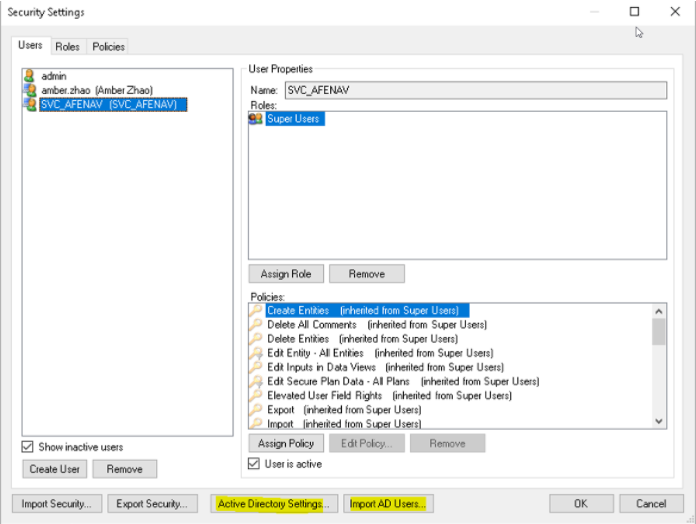Install and Configure the Val Nav Integration Service
To install the Val Nav Integration Service:
- Obtain the installer for the Val Nav Integration Service from support, matching the version of Val Nav used with the target database.
- Install the service where deemed fit for its intended purpose
- For those configuring the Val Nav-Execute integration, it is typically best, though not required, to install the Val Nav integration service on the same server that is hosting Execute. This greatly simplifies configuration.
- Edit the configuration of the Val Nav Integration Service (Eni.ValueNavigator.IntegrationService.exe.config) to provide:
- Path to the Val Nav Project File (.vndl)
- License key
- ServiceUrl = http://localhost:8081
- Ensure the service account running the service has access rights to the VN database, if SQL or Oracle (e.g., an associated login in SQL Server or Oracle).
- For Val Nav-Execute integrations, ensure this is the same domain service account that Execute’s service is configured with too.
- If your Val Nav database is hosted in Oracle, you’ll need an appropriate version of the Oracle Client installed on the same machine as the Val Nav Integration Service.
- Restart the Val Nav Integration Service after making the above configuration changes.
- Ensure that the service account exists in Val Nav and is configured with appropriate permissions.
Verify Installation of the Val Nav Integration Service
Once configured, the Val Nav Integration Service can be tested by visiting http://localhost:8081/swagger/ui/index from a web-browser on the machine running the Val Nav Integration Service. This will display the API documentation.
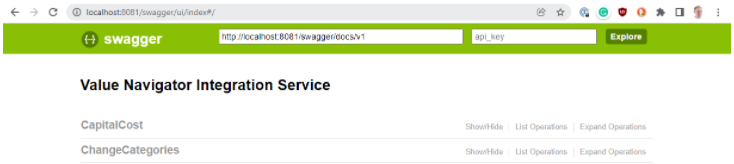
Using the swagger interface, run /api/system and verify it returns successfully. The version numbers returned in the Response Body will help helpful to aid in any future troubleshooting.

The above should return a Response Body like the following. A failure here would most likely indicate issues connecting to the underlying Val Nav database, or a mismatch between the Val Nav Integration Service, and Val Nav.
{
"DatabaseFilePath": "C:\\files\\vn_execute_integration_sql.vndl",
"ServiceUserName": "SVC_AFENAV",
"ValNavVersion": "21.2.0.3",
"ValNavSchemaVersion": "2021.2.0.2",
"IntegrationServiceVersion": "21.2.0.34",
"ConnectionState": "Connected",
"ServiceLogFilePath": "C:\\...\\Value Navigator Integration Service.log" }
Next, run /api/currency and verify it returns successfully.

It should return a currency like the following:
"$US"
If the above two tests succeed, the Val Nav Integration Service is probably configured correctly.